The new F1 23 video game is pretty universally already acknowledged to be a much improved game from it’s predecessor F1 22. The handling is overall massively improved and user friendly, with easier traction in particular.
However, that doesn’t necessarily mean it’s plain sailing playing the game for the first time, especially on a controller. Turning it on for the first time, I found that like with F1 22, the car handling was a bit nervous and jittery out the box. Though not as bad as the last last game, I did find the car steering with the default settings on a pad was a bit too nervous and jittery for my liking playing F1 23 initially.
If you’re finding the same thing – the car seems to steer a little bit too quickly and nervously for your liking, that’s what I’m going to help you fix in this quick guide.
Here are some quick options you can try:
- Increase Steering Deadzone and Linearity
- Try default setups first
- Keep the wings values close together.
But it’s really a small tweak in the first setting that solved it for me and made it easier to handle.
Adjusting Controller Settings & Calibration
Pretty much making the same tweaks on F1 23’s controller settings as I made on F1 22, but less extreme, returned the handling to a similar enough baseline so it felt like I was driving just an evolved version of an F1 22 car, so it a lot less nervous and jittery.
Here’s what I did:
- Increase Steering Deadzone from 0 to 10
- Increase Steering Linearity from 0 to 10
- Also increased throttle linearity from 0 to 10 (traction is much easier this year, but I still wanted a bit more control out of corner)
Just load up your Options/Settings panel in game from the Pause menu, then go to Controls, Vibrations & Force Feedback. Select the control scheme you’re currently using, then go to Edit, Calibration settings, and modify the steering settings as needed.
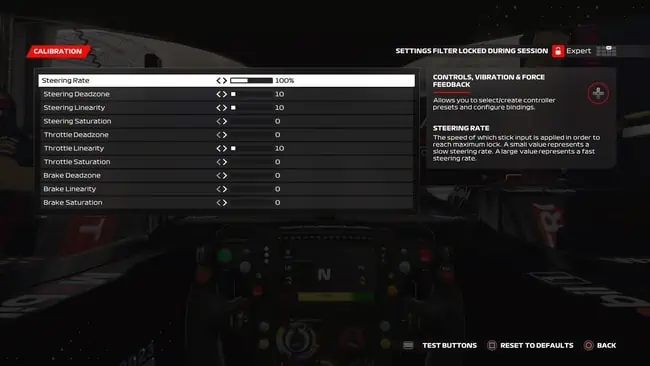
Bumping up the throttle linearity is only necessary if you’re also struggling with traction out of corners. It is much easier on this year’s game, so you might want to leave it as it is if you’re not having any problems. I just bumped it up 10 clicks to make exits a bit easier when learning the new game.
If you want, if you’re finding the handling really overly nervous and jittery, you can bump the Steering Linearity all the way up to 30 or 40.
But this might overly deaden the handling and make it too sluggish. Try increasing the settings in increments of 10 and see what works for you. I just needed bump up to 10 for Steering Linearity and Deadzone to get back to a similar steering feel I had on F1 22.
Try Default Setups First
This is another useful tip that was emphasized by the game developers when players were having a lot of trouble with the handling on F1 22 last year. It’s much better to start out using the Default/Preset setups while you’re getting used to the game, and then switch to Custom setups later on once you’re got used to the handling
The Preset setups are designed for maximum stability and to ease people into getting used to the new handling model of each game, so use them off the bat just while you’re getting used to the steering, traction and breaking. Then move onto custom setups later.
The Balanced Preset (#3) is great to begin with – modify the Controller settings as shown above, and then pound out some Time Trial laps with the Balanced Preset to get comfortable with the handling before getting too adventurous with customized setups.
Once you are comfortable with the handling, the this YouTube channel is a great resource for car setups for every track. But ease yourself in with the Default setups first.
Specifically for pad users, it may be better in the early stages of learning the handling model to modify setups to place the rear wing higher than the front wing for better stability. I’m personally finding that putting the rear wing two clicks higher than the front, and using 50/55 for the On/Off Throttle Diff values, is a good baseline that provides stability. Then as you get used to the handling and traction, you might want to reverse this and put the rear wing lower for better turn in.
Keep Wing Settings Close Together
Again this is just an early setup recommendation while you’re getting used to the new game. It is clear that many custom setups for advanced players are setting the front wing higher than the rear wing, but this increases the jittery and nervous feel of the car for beginners.
Therefore, when first learning the handling model, keep the front and rear wings at the same value, or very close together. Or even put the rear wing higher than the front wing for a more “planted”, stable feel (that’s what I’m doing on some tracks in the early days of learning the game).
Later on, once you’ve got comfortable with controlling the cars, you can spread the wings further apart and put the rear wing lower and get some more turn in to corner. But initially, try keeping the front and rear wing equal in the setup, or the front wing lower than the rear for a more “understeery” feel.

