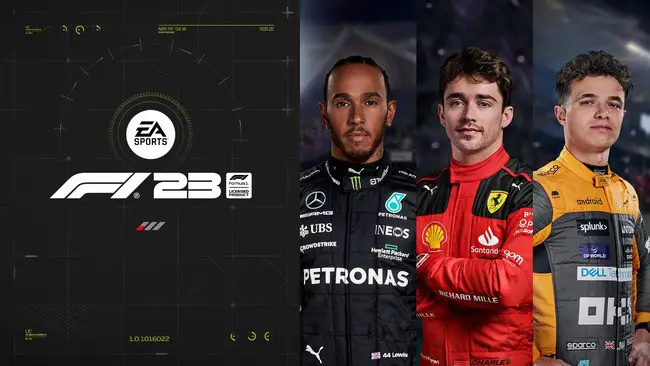The AI difficulty level of the previous F1 22 game was a big problem for many players, to the point where we produced a guide on finding the correct difficulty to help players navigate all the changes the (many) patches and updates made to the AI level.
We’re going to do the same for this year’s F1 23 game as well, although the initial feedback is almost universally positive in that the AI are much better to race against than last year’s game.
But it can still be a challenge finding the right AI level if you haven’t played these games for a while, or are new to them, so we’ll list all the rapid-fire and more detailed, precise ways you can find an AI level that works for you on F1 23.
Are The AI Faster/Harder On F1 23 Than On F1 22?
In terms of overall speed and lap time, the AI are actually pretty similar on F1 23 than to F1 22. Lap times are about the same, but what’s changed is the AI have better race-craft, leave more room and are effectively easier to race against because of other factors than their speed.
Therefore, as a general rule, use about the same difficulty level you were using on F1 22 as a starting point, and perhaps tweak from there. Some players are finding using the exact same AI level as they did on ’22 is working fine; some are bumping it up 5-10 clicks to get it perfect. I’ve actually bumped mine up 15 clicks this year, but this is a more extreme example as I really struggled with the traction on ’22, and the easier traction this year has given me loads of lap time back.
But in general, it’s about the same as last year, with perhaps a small increase of 5 or 10 clicks needed.
Finding Your Optimum AI Level (Quick Method)
If you didn’t play on F1 22, or have forgotten what difficulty you used, it’s still pretty easy to find a ballpark difficulty level that you belong at.
Here’s a quick way of testing this:
- (Optional) – pound out a few laps on the circuit you want use on Time Trial first, to get up to speed and make sure you’re setting laps that are representative of your actual potential pace.
- Load up a Custom Grand Prix with One Shot Qualifying, (and set the difficulty level the same as you used on F1 22 if you remember it)
- Check what lap times you are doing relative to your team mate in the same car on your one shot Quali lap, and adjust the difficulty upwards or downwards as needed. Make sure your Quali lap is clean and representative of your real pace – restart the session from the results page if not.
- As a general rule of thumb, one click of difficulty represents about one tenth of lap time, so move your difficulty up or down a certain number of clicks depending on how much faster/slower you are than your team mate in your one shot Quali lap.
- Repeat for a couple of tracks if you want, to get a more accurate baseline. You should find a rough ballpark estimate for what AI difficulty level works for your skill level.
And then here’s a rough estimate for difficulty levels that might work for different levels of player (experience/skill):
- Absolute beginner, just playing the F1 games for the first time – start at around 50
- Relative newcomers who are getting better but still race with all assists on – 60
- More experienced players who turn some assists off – 70-90
- Skilled no assist players with experience – 85-95
- F1 YouTubers – 90-100 (some do go to 110)
- Absolute top level eSports racers (eg Jarno Opmeer) race at 110, but even for them it’s very hard on some tracks
Finding Your Optimum AI Level (Longer Method)
You can do a more precise version of the above test in your career mode, or by setting up a full Grand Prix weekend or mini custom season and running through all the practice sessions and Qualifying, and comparing performance to your team mate.
Here’s the general process:
- Do the normal practice sessions in your career mode, especially the Race Strategy program, at the same time and on the same tyre as your team mate does them (Or in GP mode, do your own 3-5 lap race simulation run and compare lap times to your team mate via Race Director).
- Race simulations runs usually get done in Practice 1 and Practice 2 on the Medium (yellow) and Hard (white) tyres. Qualifying simulation runs often get done in P2 and P3. Follow what your team mate does for best comparison.
- Compare lap times to your team mate on the same tyres (especially race runs). You can compare best lap times on the results page at the end of Free Practice sessions, and you can also dig in deeper into your own lap times on the Race Director tab on the menu (for some reason, the game doesn’t let you do this for your team mate). If you’re a lot slower, you need to lower the AI difficulty so you’re somewhere around the pace of your team mate. Remember also though that your race runs need to be representative of how you’d drive in the real race, so if you’re having to use loads of ERS every lap to beat the required lap time, this will provide a misleading picture as you can’t do this in the real race (ERS runs out very quickly).
- As a general rule, 1 click on the AI difficulty slider represents 0.1 seconds per lap pace, with 10 clicks representing around 1 second per lap pace. Therefore, if you’re around half a second a lap quicker/slower than your teammate, increase/lower the AI slider by 5 clicks. If you’re around a second a lap quicker/slower your teammate’s pace, increase/lower AI difficulty by 10 clicks.
- You can adjust the AI difficulty between sessions in Career and Grand Prix Mode from the Settings menu (see below), so you can test and compare pace compared to AI and your team mate, and adjust as needed between sessions to find the correct difficulty for you as you go through a race weekend.
Adjusting The AI Difficulty Level Between Sessions
If you are experimenting with tweaking the AI level over a couple of races, you aren’t locked to one difficult level within a race weekend. You CAN change it between sessions, though you can’t alter it once a session has loaded.
Here’s how you do this:
Click the Settings button at the bottom right of the screen on the menu screen you land on in between sessions in a Grand Prix/Career weekend:
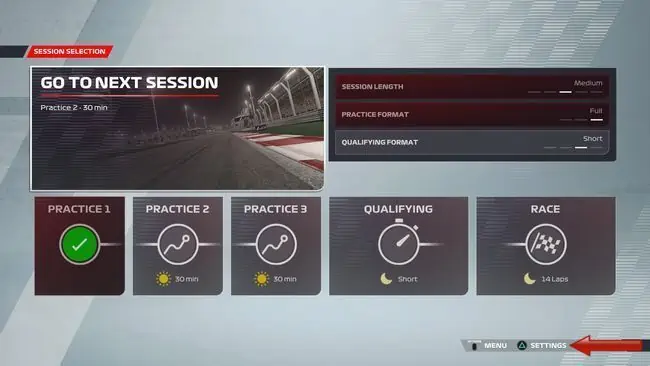
Then go to Simulation settings:
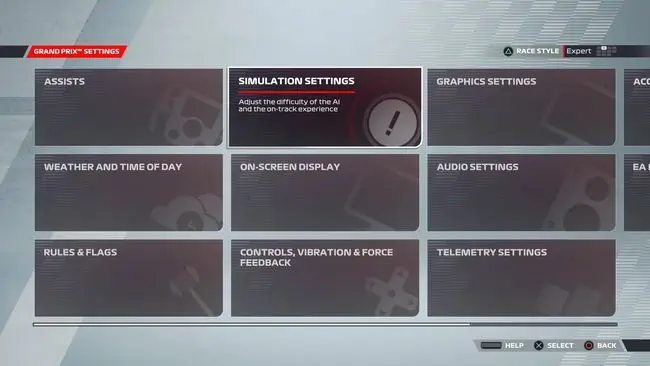
Then adjust the AI Difficulty slider at the top (1 click equals 0.1 seconds AI pace as a rule of thumb).
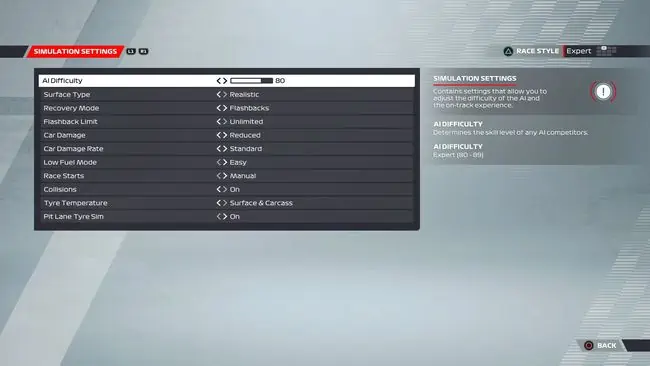
What If The AI Are Too Hard After 1.08 Update?
It’s buried in the patch notes of the recent 1.08 update that all difficulty levels above 100 (101-110) have been increased in this patch, so you may notice the higher AI levels are a lot harder now.
Try bumping the AI down a few clicks if you were on 101 or above and are struggling after the 1.08 patch. 100 is the last AI difficulty level that should be the same as it was before, so try that as a baseline and tweak from there.